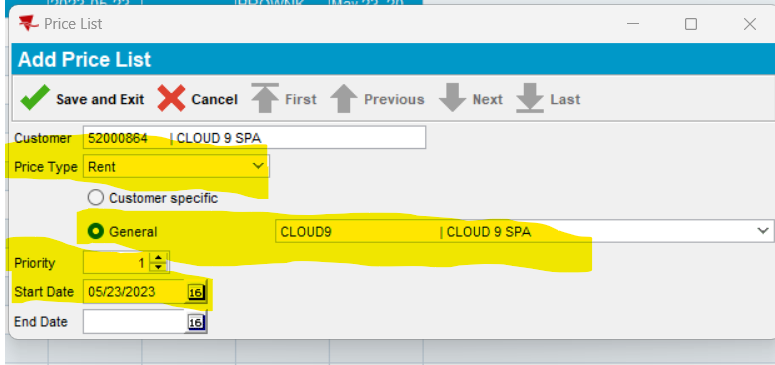Nov 06, 2024
 4
4
PURPOSE
This article describes how to add an account to a chain & price group in ABS.
INSTRUCTIONS
ADDING AN ACCOUNT TO CHAIN & PRICE GROUP
This document explains the process for adding an account to a chain & price group.
PROCESS:
Verify that Chain & Price Group Codes have been createdIf no code(s) exist, create them at this time.
Add Chain Code to the AccountSearch for CustomersEnter Customer#Click ModifyIn Chain field, enter designate Chain CodeClick Save
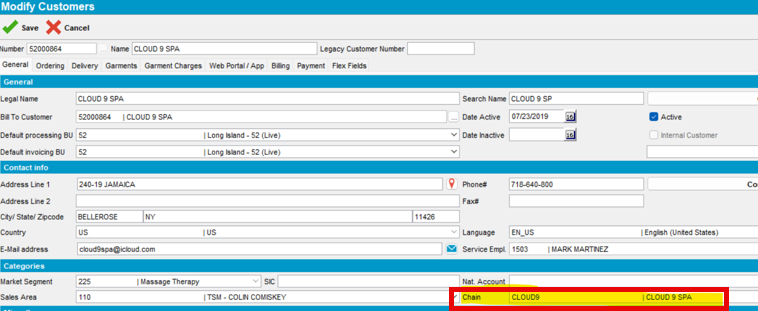
Add Price Group to the AccountSearch Price List Per CustomerEnter Customer and press the tab keyReview Rent records on the account (if they exist)In the account has Customer-specific pricing, go the Product List Per Customer and remove all Customer-specific pricing.
Click AddSelect Price Type from drop down arrowChoose from options: Rent, Replacement, Sales, etc.
Select General for Price GroupsEnter Price Group CodeStart Date: Enter today’s dateClear End Date if there is a date populatedClick Save and Exit