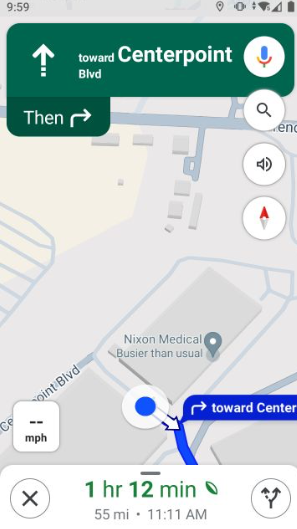Nov 06, 2024
 7
7
PURPOSE
This article describes how to use the GPS mapping feature to get directions to your next customer via Route Assistant.
INSTRUCTIONS
1. Open a customer stop and tap on the Map icon
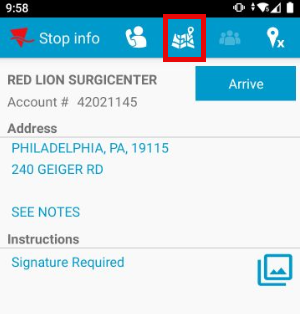
2. Google Maps will load the pin for the stop location.
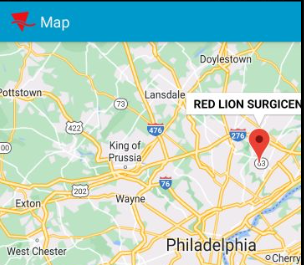
3. Tap on the Pin icon for the stop, then tap the Blue Arrow icon at the bottom
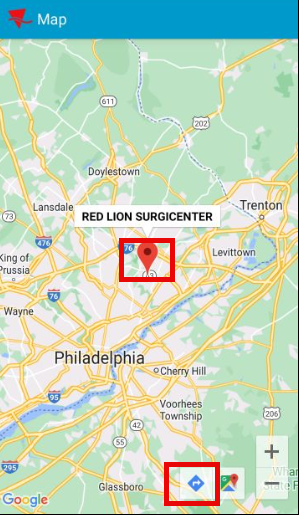
4. Google Maps will load the directions to the stop. Tap Start.
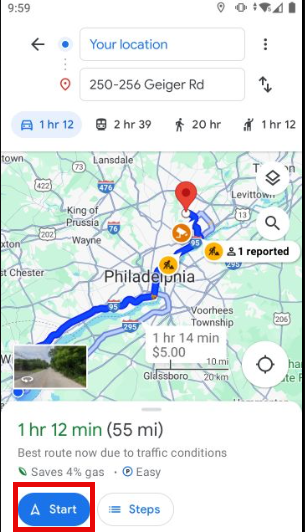
5. You will now be directed to the stop.