 9
9
PURPOSE
This article describes how to setup multi-factor authentication (MFA) with your Microsoft account.
INSTRUCTIONS
1. Travel to https://aka.ms/mfasetup and login with your Microsoft account.
2. Follow the instructions for the wizard and download Microsoft Authenticator to your mobile device.
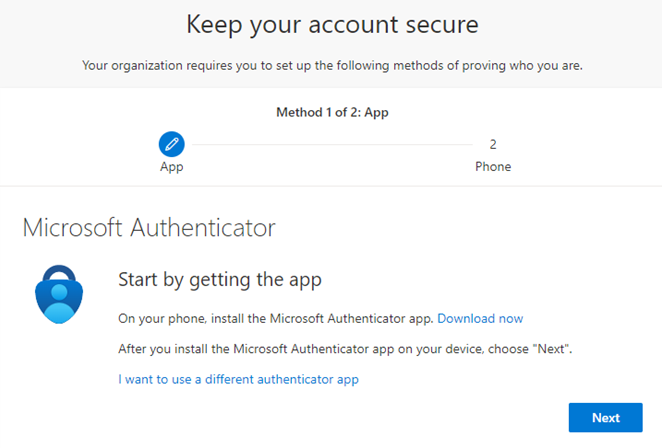
3. Once Microsoft Authenticator is installed, launch it and accept the opening prompt. You can skip sharing data with Microsoft. Then select Scan a QR Code.
4. From your computer, click Next on the wizard to reveal the QR code.
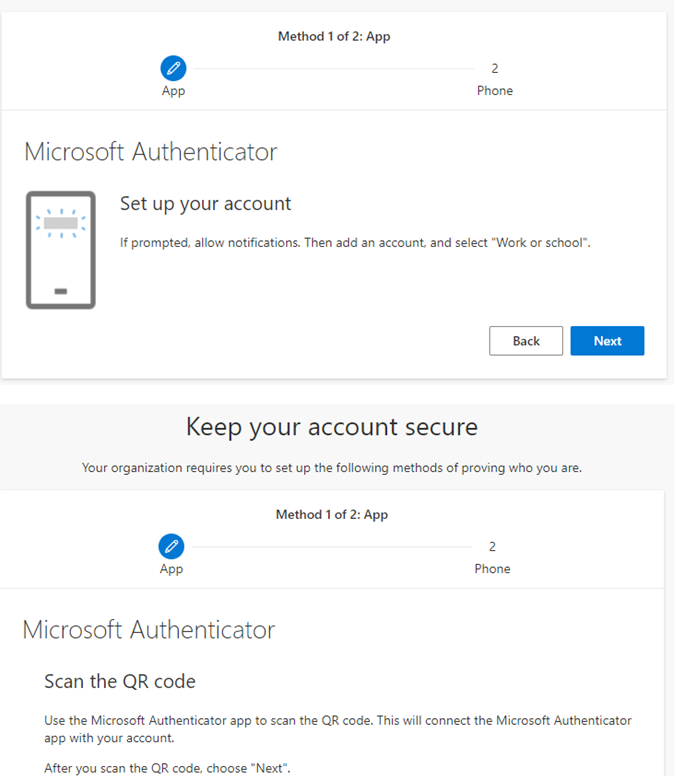
5. Once the QR code has been accepted on your phone, tap Allow to receive push notifications.
6. The wizard will send you a test pop-up on your phone, accept it.
7. On the next screen, enter your mobile phone number as a backup in case the app does not function properly.
8. Test the method by receiving a text message and entering the code into the wizard.
9. Once completed, select Done. This completes your enrollment.



