 3
3
PURPOSE
This article describes how to approve or deny time off requests in Time & Labor (Paylocity).
INSTRUCTIONS
Administrators or Supervisors with access to an employee can review and approve pending Time Off Requests (TOR) in Time & Labor. Which employees are visible depends on the feature access template and employee group assignment (if not an administrator).
Prior to approving or denying pending TORs, review the following:
The Pay Period for the request dates must be open in order to approve, deny, or delete a TOR.If a benefit type shows on the timecard with zero hours, it also shows 0 hours on the time off calendar. In order to remove the benefit type from both balances, the company must first remove the pay type.Disabling the employee's Time & Labor box in HR & Payroll removes Pending Time Off Requests from Time & Labor.The employee's Benefit Policy must include the request for users to approve it on the Time Off Calendar.Requests submitted through the HR & Payroll Time Off Request Solution do not appear in Time & Labor for approval. Navigate to HR & Payroll > Approvals > Approve Time Off to approve these requests.
To Approve or Deny TORs:
Navigate to Time & Labor > Supervisor Dashboard > Quick View > Pending Time Off Requests.Select the Number of Pending Time Off Requests and review active TORs.If a company removes benefit policies after an employee submits a TOR, the system does not allow users to approve or deny the request. If a user removes a benefit policy, add it back to the employee to approve or deny any TORs.Pending Time Off Requests for benefit types deleted from an employee's benefit policy cause the number of Pending Time Off Requests on the Supervisor Dashboard to be higher than the Pending Time Off Request list.Pending Time Off Requests looks at the prior pay period, current pay period, and future pay period requests. This does not include any requests predating the prior pay period.Partially approved or denied Time Off Requests do not display on the Supervisor Dashboard. To approve these requests:Select Expanded View at the bottom of the Dashboard to reveal the List View of the Time Off Calendar.Select the Submitted date link for the request to show the request Details view.Filter by Partial request status to see the necessary requests.
Select each TOR to deny or approve.Select Deny Selected to decline the request.Select Approve Selected to approve the request.If a user tries to approve TORs on the Supervisor Dashboard and the request does not go through, the supervisor receives a message stating: Error: Oops, something went wrong. Please try again or contact an administrator if the problem persists.To view why the user cannot approve the TOR, use the Time Off Calendar to attempt to approve the request instead.The most common causes of this error are an insufficient time off balance or the user is attempting to approve or deny in a closed pay period.
Paylocity does not recommend approving duplicate TORs as this causes unexpected behavior between the timecard and Time Off Calendar when adjusting these requests.
🛠 EXAMPLE: An employee submits the same time off request multiple times and an approver approves more than one. A pay type transaction only adds to the timecard once. The duplicates do not add to the timesheet but show as approved on the calendar and reports. If a user then removes the related pay type transaction from the time card, the time off calendar only cancels the request added to the time card. The duplicates remain approved and users must cancel it directly in the calendar.
Select Expanded View to access the Time Off Requests list.Select the Submitted Date/Time link view the Time Off Request Details.View Employee Notes.Enter applicable Supervisor Comments.Enable the entry to approve and deny one or more requests.Select Deny to decline the request.Select Approve to place the TOR on the Time Card.Approved TORs display as approved hours on the employee Time Card unless the request shares a day with unapproved time.Editing the approved TOR hours on the employee Time Card causes the TOR Calendar to display a cancellation for the old request. A new approved request displays with the edited time.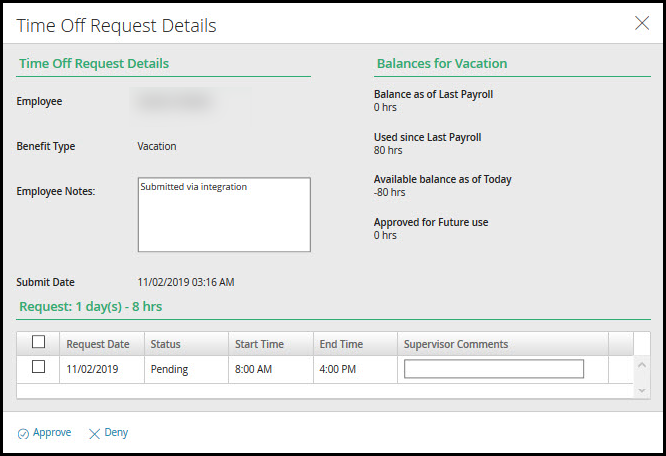
Select Show Calendar View to approve or deny from the Time Off Request Calendar. The request submission time displays in central standard time, not the employee's local time zone.
💡 ADDITIONAL INFORMATION: Cost Centers apply to time off pay type transactions based on the employees home Cost Center assignment at the time the company approves the request. When moving an employee to a new Cost Center, the Cost Center for future TORs that the employee previously submitted do not change to the new Cost Center.



