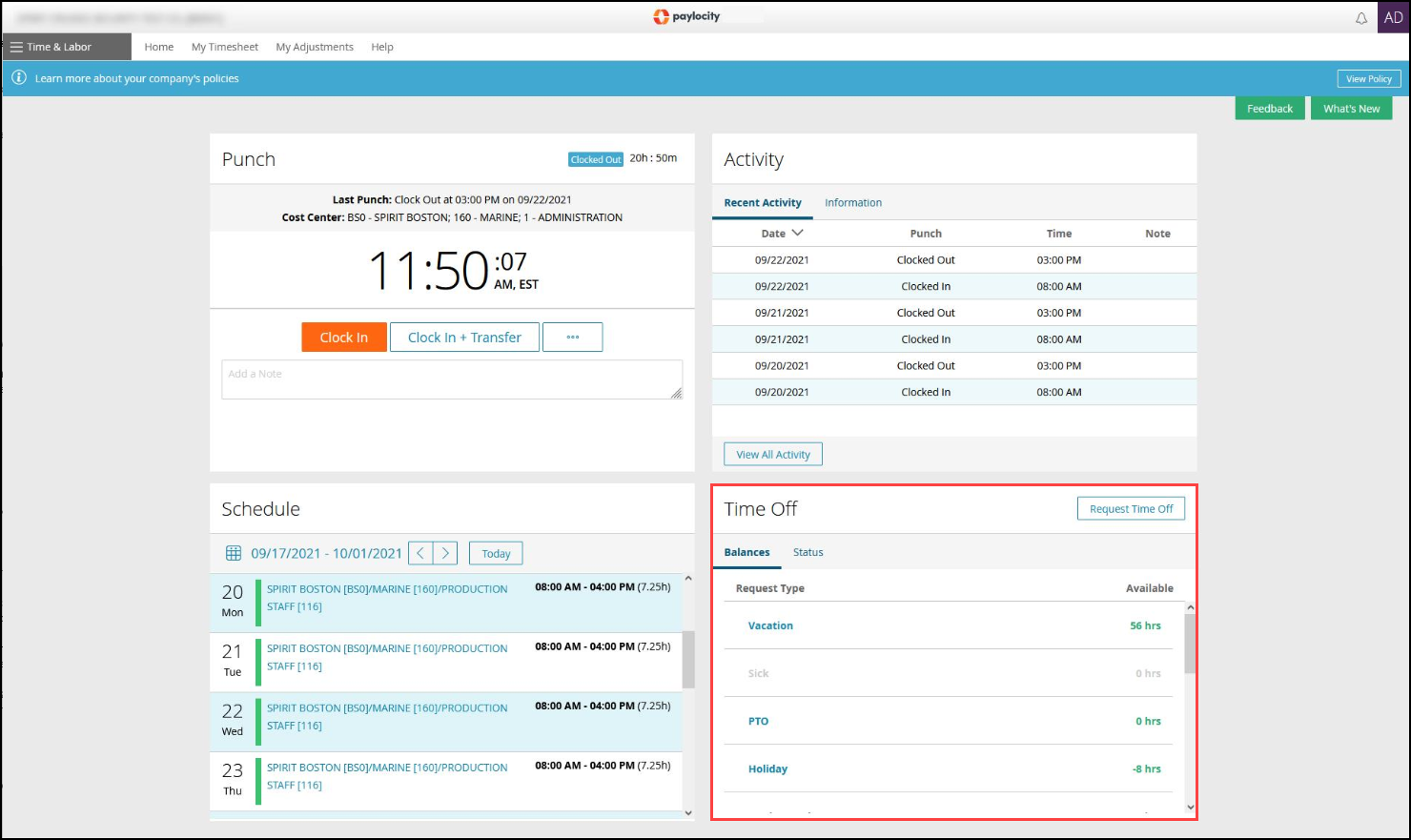Nov 05, 2024
 5
5
PURPOSE
This article describes how to request time off in Time & Labor (Paylocity).
INSTRUCTIONS
Navigate to Time & Labor > Home > Employee Dashboard.Select the request Type from the dropdown menu. Request types are set up in the Benefit Policy.Select Multiple Days, if requesting for more than one day.Select Include Weekends, if taking off from Saturday and Sunday shifts.Enter the Start Date of a current or future pay period. Enter the End Date, if requesting for multiple days.
⚠ CAUTION: Users cannot submit time off requests for days that fall within a Closed pay period.Enter the Start Time.Enter the Hours Per Day. If the Hours Per Day causes the request to carry into the following day, the request shows on both days in the Time Off Calendar.Enter Notes if necessary (255 character limit).Select Request Time Off.
Limitations