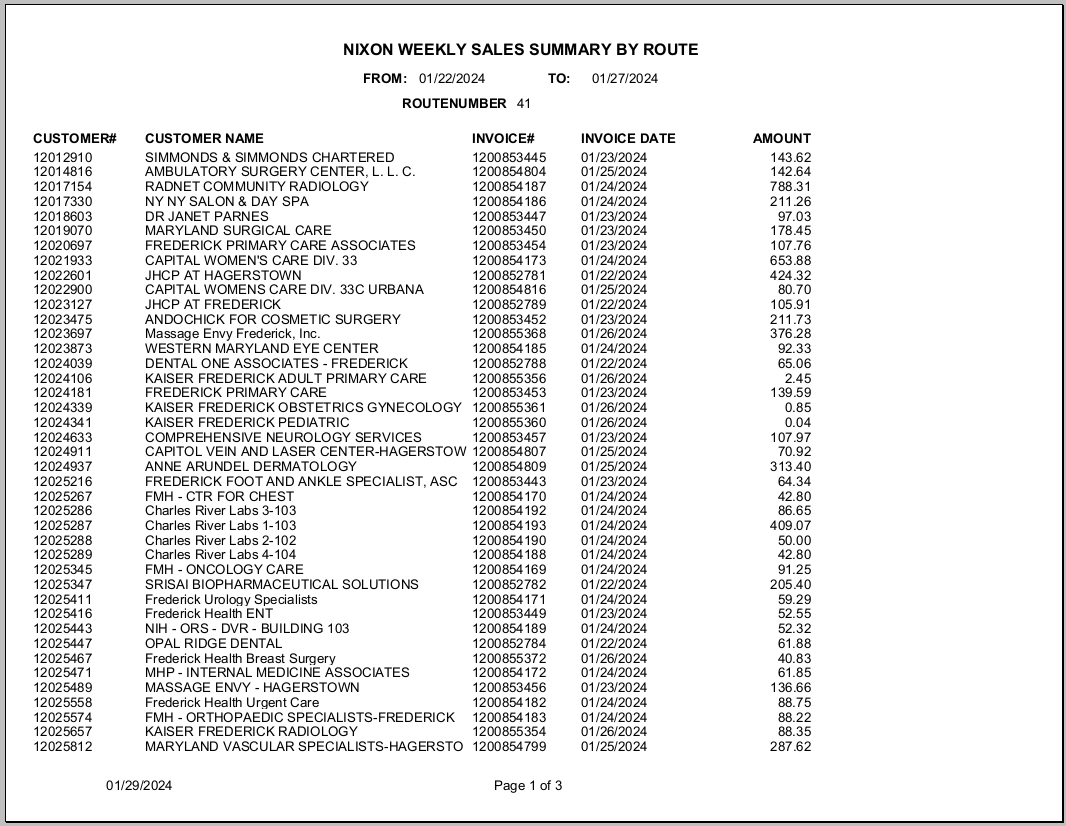6
6
Objective: To ensure accurate and timely compensation for our dedicated team of Route Service Representatives (RSRs), who play a pivotal role in customer service and revenue generation.
Location in Public Drive: This PC > Public > Finance > Weekly Reporting
Who is Responsible: The responsibility for RSR Payroll lies with the RSD, HR and Finance departments. RSDs provide the information to HR and update ABS while HR manages individual RSR profiles in Ascentis, ensuring that tenure commissions and route information are accurately recorded. Finance oversees the overall payroll process, validating the data provided by HR and facilitating seamless and timely disbursement of payments. If necessary, Service Managers and Regional Service Directors can also view and share RSR payroll information to an RSR upon request.
Complete the following steps to access and distripute the RSR payroll report:
- Go into the Public folder on your PC: This PC > Public > Finance > Weekly Reporting
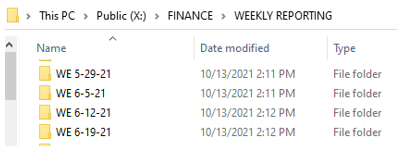
- Select the most recent week
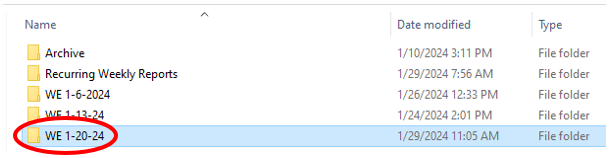
- Select RSR Payroll Consolidated

- Select Enable Content when the report appears
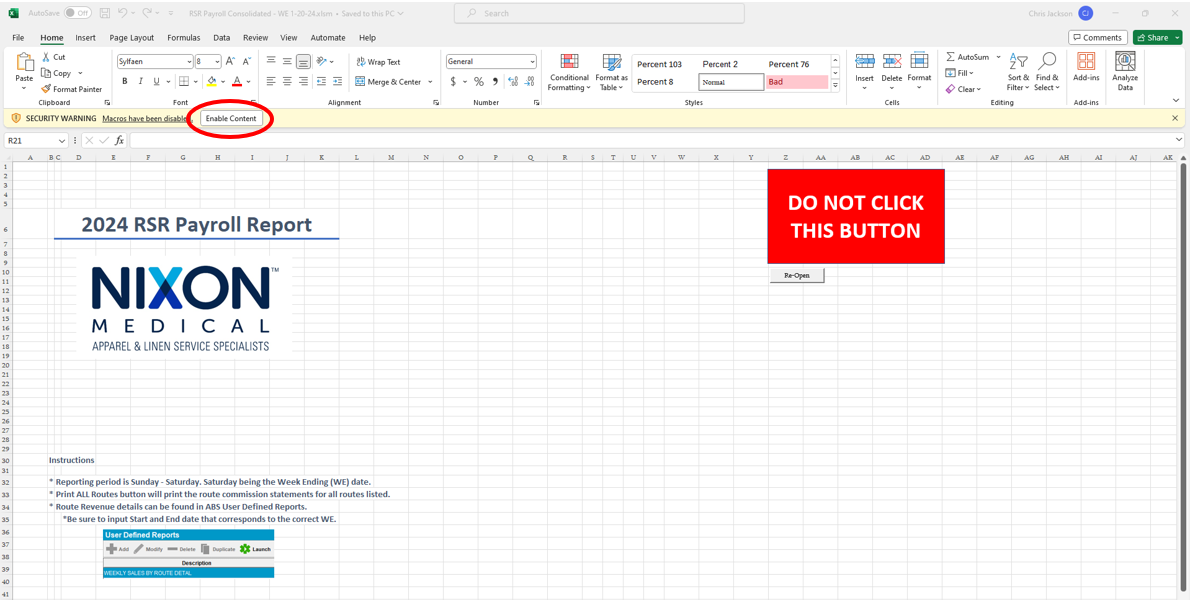
- Each Business Unit has a unique password to open the file. Enter your unique password
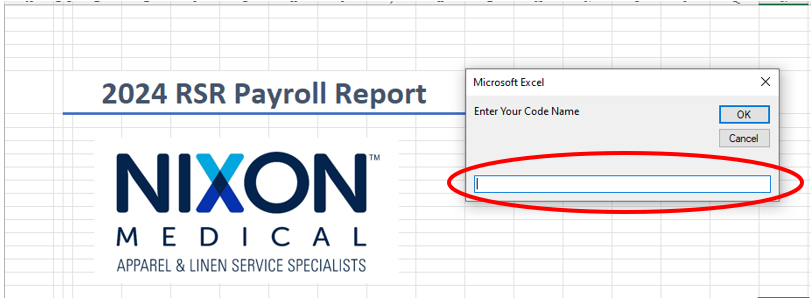
- Summary Tab (named as the BU) shows the RSR commission details for every route for that week.

- The Location History tab shows the annual history of the route.
Note: This is the file to be printed and distributed to your RSRs

- Select the dropdown to view RSR commission details for a specific route
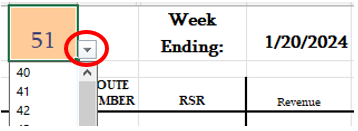
- Click
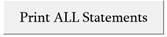 button to print statements for all your routes to be distributed to the RSRs.
button to print statements for all your routes to be distributed to the RSRs.
Complete the following steps to view Route Revenue Details in ABS:
- In ABS, navigate to User Define Reports – Weekly Sales by Route Detail
- Select Launch
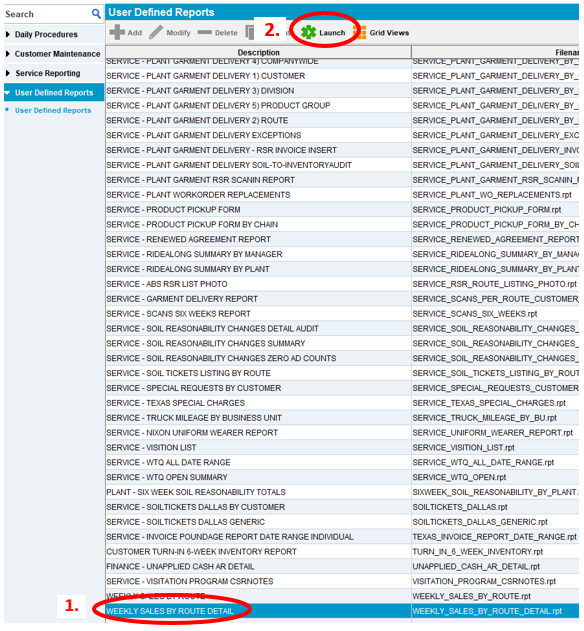
- Enter the beginning (BEGDATE) and end date (ENDDATE) of the week you would like to view
Note: You can view multiple weeks at one time for a selected route. It is important that the BEGDATE starts with Monday and ENDDATE ends with Saturday. All credits are posted in ABS at the end of the week, so for route data accuracy, week ending dates must include Saturday
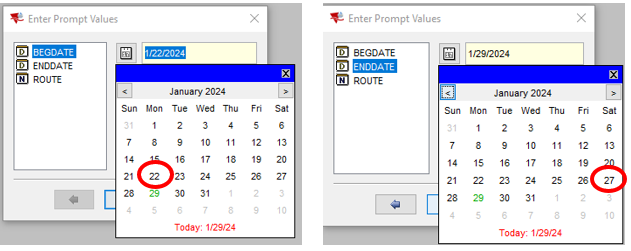
- Enter the route number
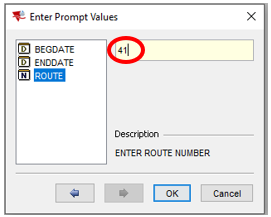
- Nixon Weekly Sales Summary By Route
-
- The report displays the following information for the selected week(s):
-
-
- Customer Number
- Customer Name
- Invoice Number
- Invoice Date
- Invoice Amount
-