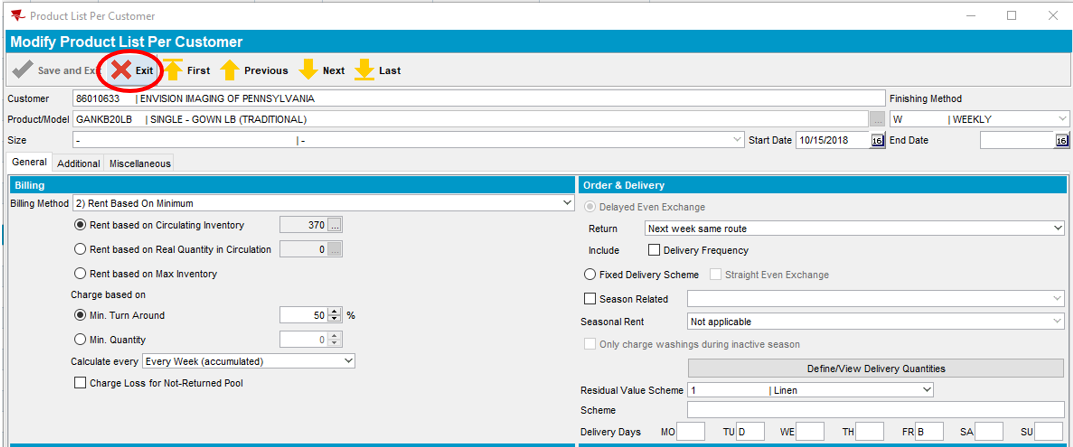4
4
Objective: The process by which adjustments to a customer's inventory are made in the PDA or ABS to maintain accuracy, reflect changes in the quantity or value of goods, and address discrepancies between the physical inventory and recorded data. Per our Customer Delight Strategy, “We will consistently deliver the highest level of customer service through expert inventory management.”
Location in ABS (System): Product List Per Customer
Who is Responsible: The responsibility for linen adjustments lies with the Route Service Representatives (RSRs) and designated Service team. RSRs should take primary responsibility and make linen adjustments in the PDA. By properly managing the customer’s linen inventory, this will reduce the amount of revenue shortfalls, improve LIM results, and gain the customers’ trust thus improving customer satisfaction (NPS). The Service Manager and Regional Service Director can also make linen adjustments in ABS by completing the following steps.
Complete the following steps in order to make a flat adjustment:
- Increases and Decreases of Flat Goods are performed using the Product List Per Customer icon
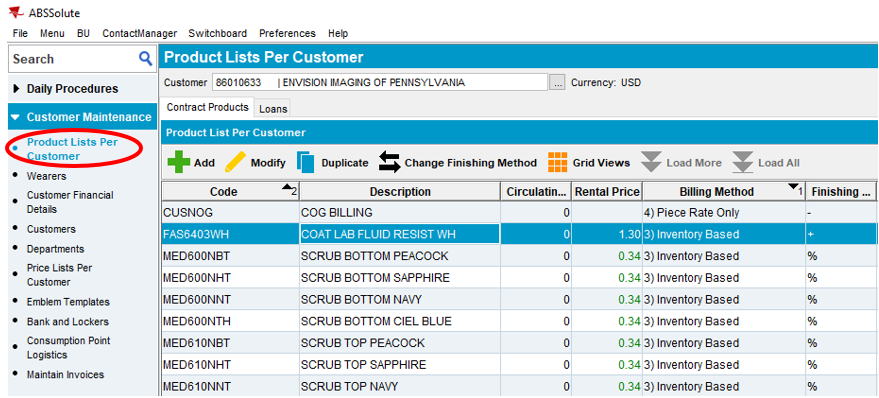

- Enter the Customer Number or use ellipses to locate the desired customer

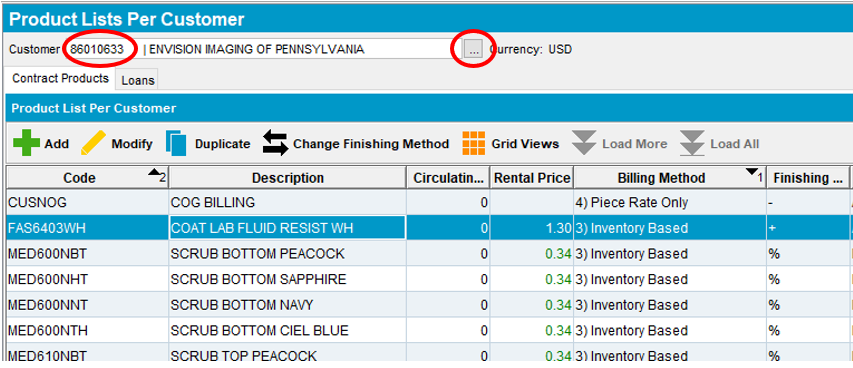
- Highlight the desired product to be increased/decreased. Then select the Modify button
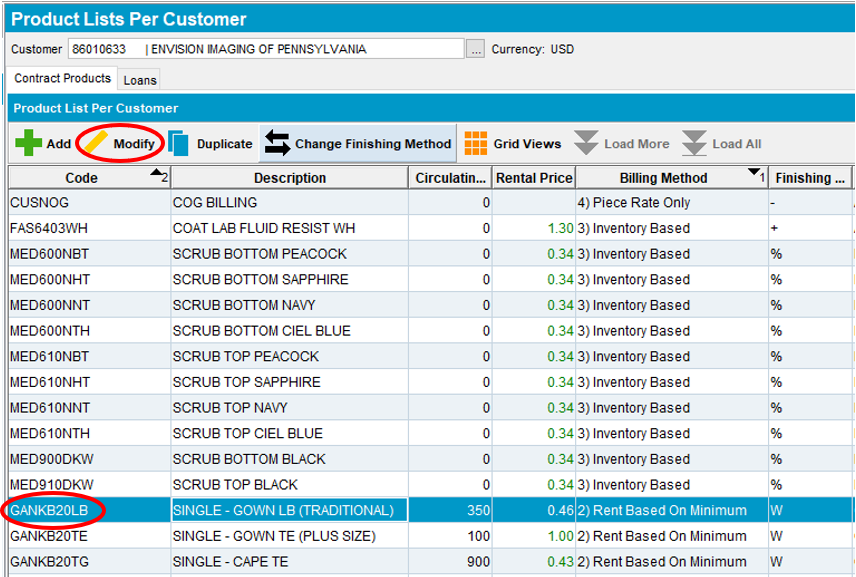

- Modify Product List Per Customer window will appear. Select ellipses in Rent based on Circulating Inventory to make adjustments.

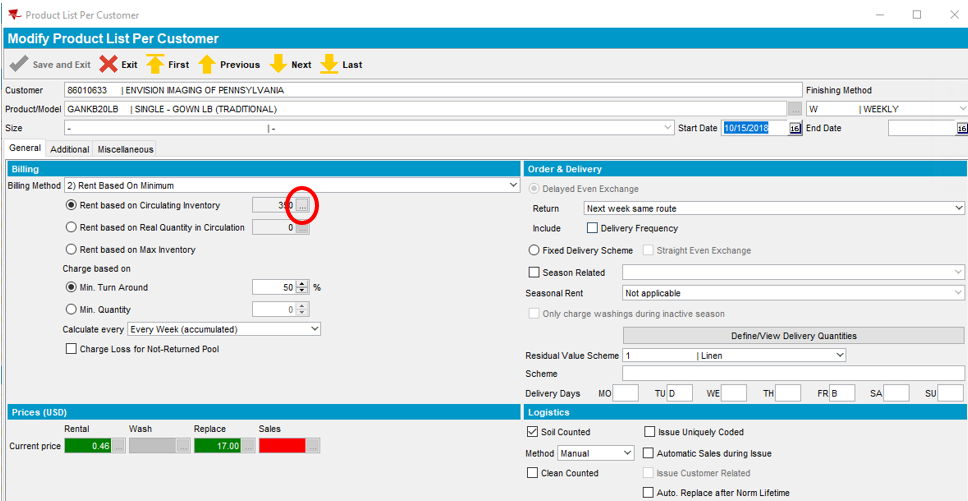
- Select the Current & Future Tab in center of pop up window
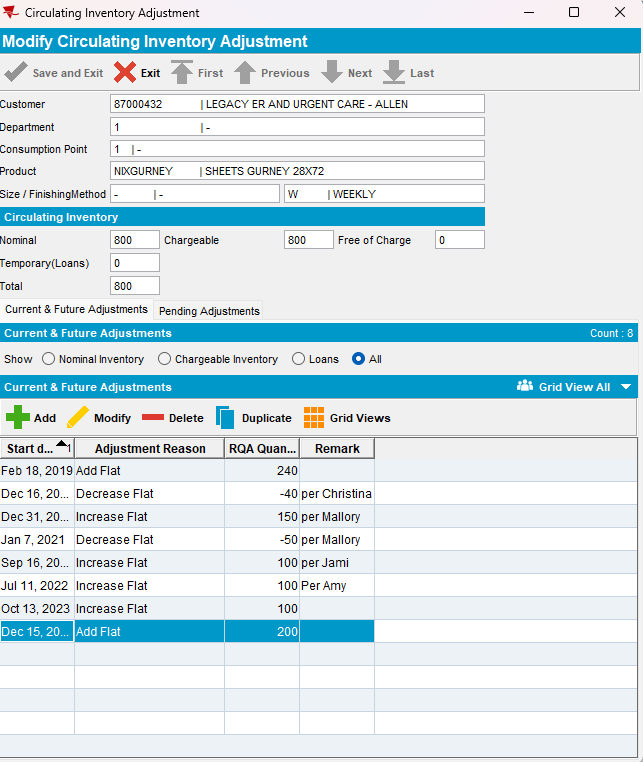


- Select Add for adjustments
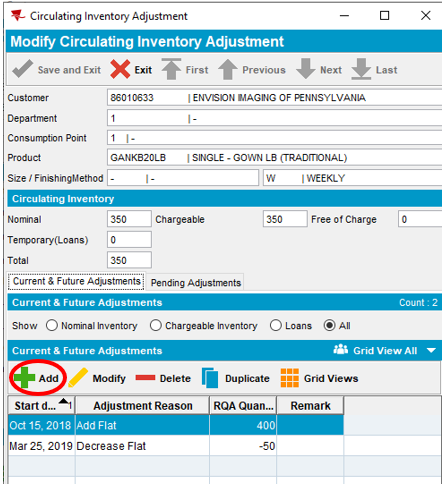

- Select a Reason Code from the dropdown items and enter the Quantity (Circulating Inventory) adjustment. Note: To decrease, enter a negative circulating number.
The Remark field is optional and can be used to indicate the customer name that requested the change.

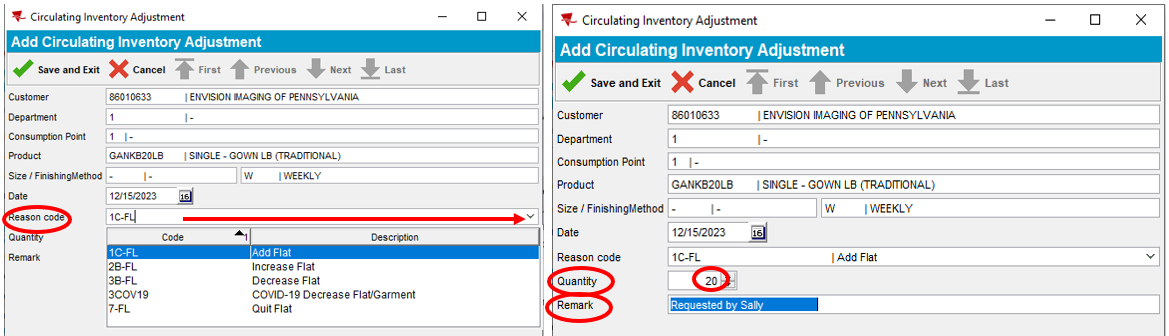
- Select Save and Exit

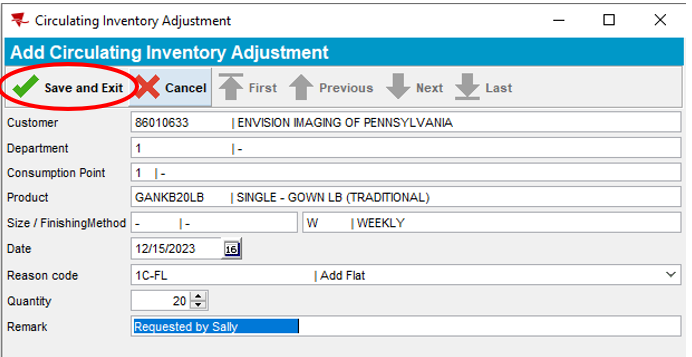
- Note: The latest transaction will be added to the history for that product and Circulating Inventory quantity will reflect the changes you made to the product.

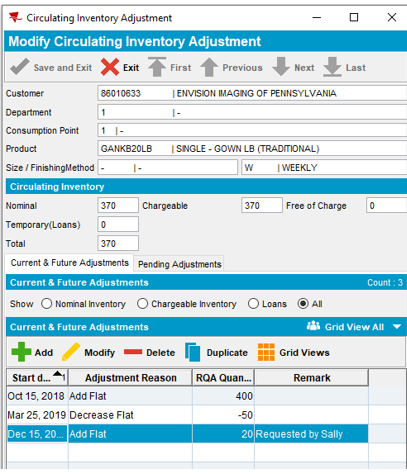


- Press Exit