 3
3
Purpose: The purpose of customer visitations is to build stronger relationships and uncover opportunities to create additional value for our customers. These visits, conducted proactively and in a structured manner, ensure we stay connected to customer needs, address challenges, and reinforce our commitment to exceptional service.
Objective:
- Conduct meaningful, face-to-face (or virtual) discussions with customers.
- Prepare in advance by reviewing account history, invoices, CSR notes, and payment performance to guide the conversation.
- Ask thoughtful, probing questions to identify opportunities for improvement and added value.
- Document specific actions, commitments, and follow-ups in the CSR system to ensure accountability and continuity.
- Complete both required and discretionary visits to balance assigned priorities with emerging customer needs.
- Who is Responsible:
- Regional Service Director (RSD)/Service Manager (SM):
- Complete 11 required customer visits identified in the assigned list.
- Perform additional discretionary visits (total of 36 visits per quarter).
- Ensure preparation before each visit by reviewing account details, invoices, CSR notes, and customer history.
- Record all actions and commitments in the CSR system.
- Frequency / Due Date:
- Quarterly Schedule: Customer visits must be completed each quarter (January–March, April–June, July–September, October–December).
- Deadline: All required and discretionary visits must be completed by 11:59 PM on the last day of the quarter.
- Visit Planning: Scheduling and preparation should occur early in the quarter to ensure all visits are completed on time.
Complete the following steps to update a Marketing assigned customer visitation CSR (12-085) in ABS:
- In ABS, navigate to Daily Procedures – Contacts
- Use the dropdown menu in the upper right-hand corner to choose the type of visit you want to look up.
- Tip: If you need to adjust your grid view to display open or closed contacts, refer to the instructions provided at the bottom of this document.
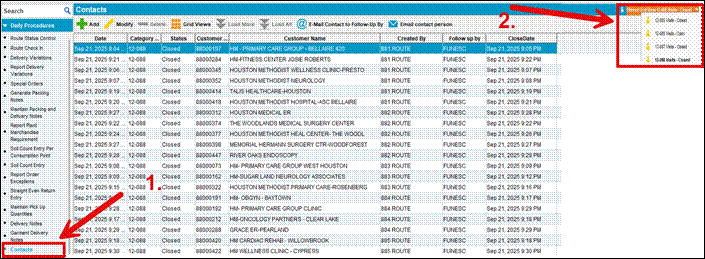
- From the list, select one of the Marketing-assigned visits (e.g., 12-085) by highlighting and double-clicking the customer number.
- Scroll down to the Follow Up Notes section and click +Add to begin entering your notes.
- Type in the details from your visit, then select Save and Exit to complete the entry.
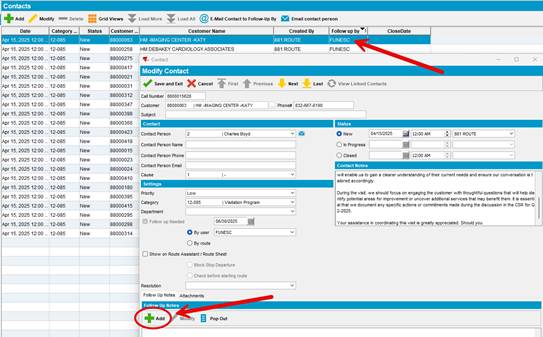
- Select the Resolution dropdown and use one of the following codes:
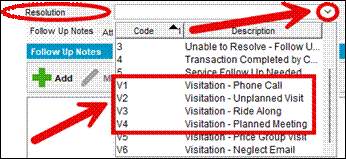
Complete the following steps to add a customer visitation CSR (12-087 or 12-088) in ABS:
- In ABS, navigate to Daily Procedures – Contacts
- Use the dropdown menu in the upper right-hand corner to choose the type of visit you want to look up.
- Tip: If you need to adjust your grid view to display open or closed contacts, refer to the instructions provided at the bottom of this document.
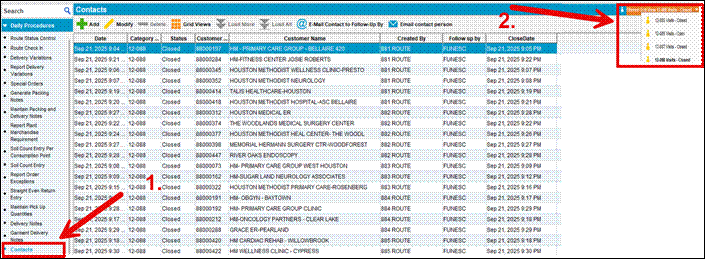
- From the list, select one of the Reactive customer visits (e.g., 12-087 or 12-088)
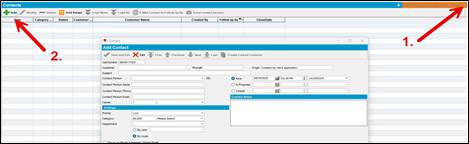
- Enter the following information into the new CSR record:
- Customer Number and Contact Person
- New Field → Route Number
- Closed Field → Username
- By User → Username (this is required to ensure you receive credit for the customer visit)
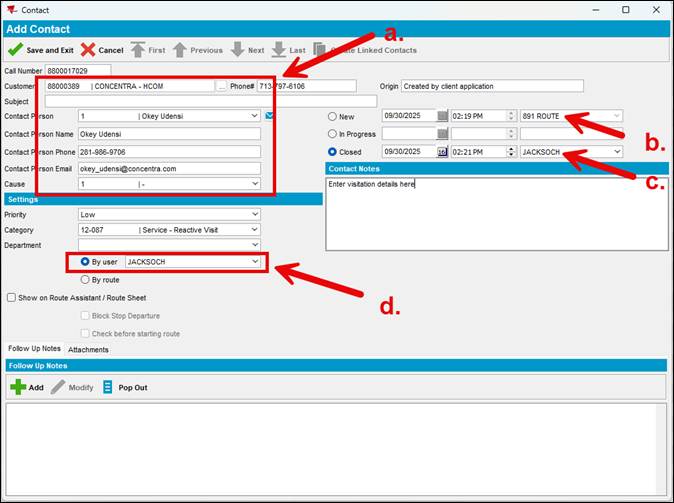
- Click Save and Exit
Complete the following steps to update/add a customer visitation Grid Views in ABS:
- In ABS, navigate to Daily Procedures – Contacts
- Select Grid Views
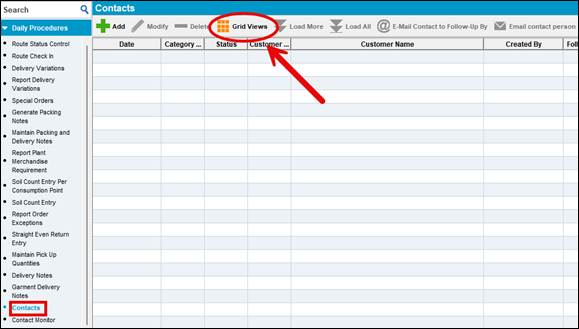
- Select My Views and click +Add
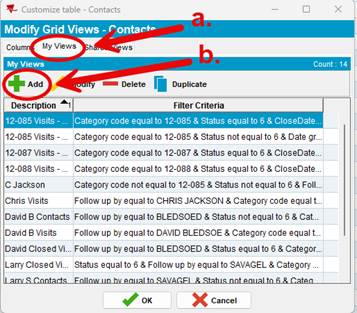
- Complete the following steps to set up your view:
- Give your view a name (e.g., 12-088 Visits Closed to display closed visits with that category code).
- Open the Rows tab.
- Click +Add
- Enter the criteria shown in the reference image. (Note: The Category Code value will vary depending on the visitation code you want to look up.)
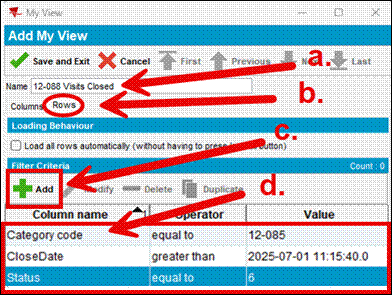
- Click Save and Exit




