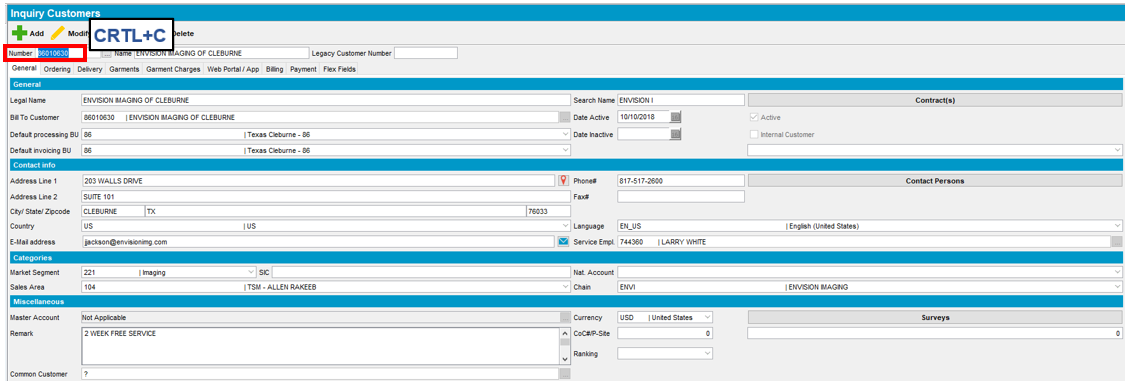3
3
Objective: Search for a specific customer by name, customer number, or address to obtain account details or information needed to perform various transactions within ABS (e.g. Product adds, increases and decreases, and Wearer changes).
Location: ABS: Customer Maintenance: Customers
To perform a customer search via the PC, complete the following steps:
- Go to ABS: Customer Maintenance – Customers
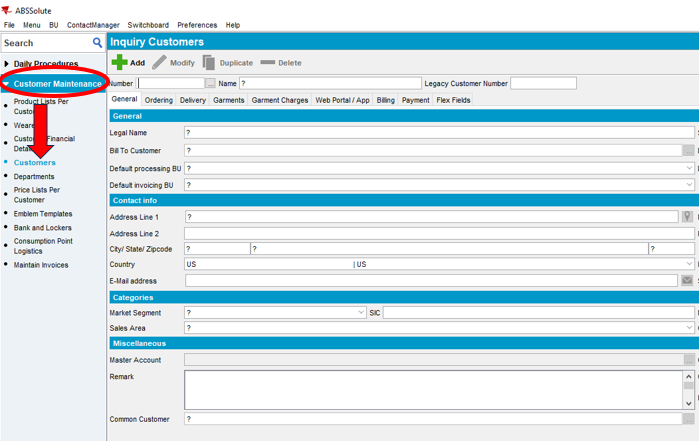
2. Use ellipses to locate the desired customer from the drop down
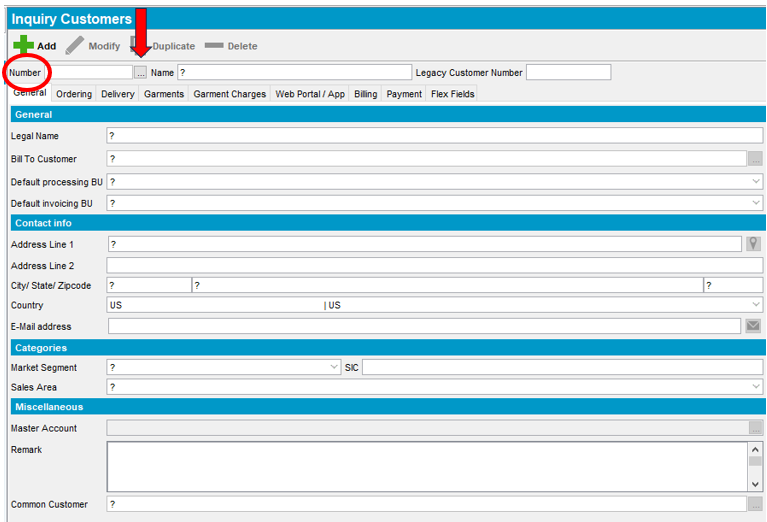
- Select the drop down and choose your method to search. Recommended search methods are Name, Address, or Customer Number.
Note: In the example below, we selected Name
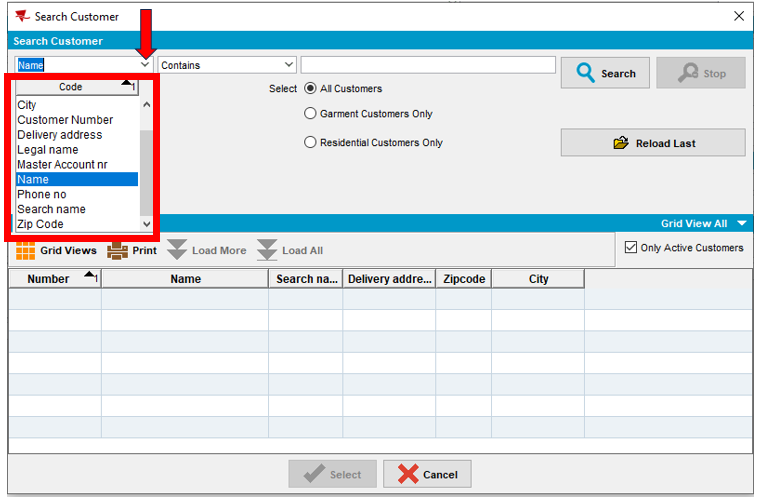
- Click the next drop down and select Contains
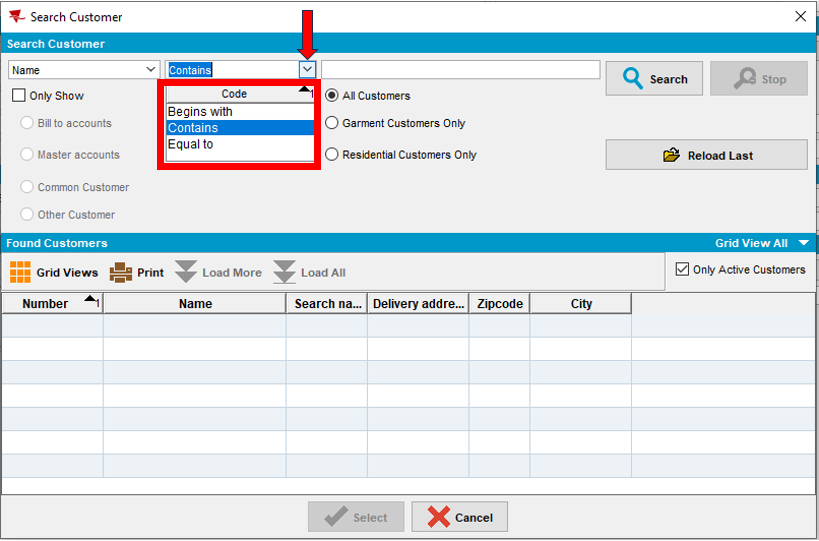
- Enter a key word to help identify the customer you are searching for and click Select.
Note: In the example below, we typed Envision. All accounts in ABS with the word Envision in the name populated in the Found Customers Section.
- Select the customer you are searching for and click Select
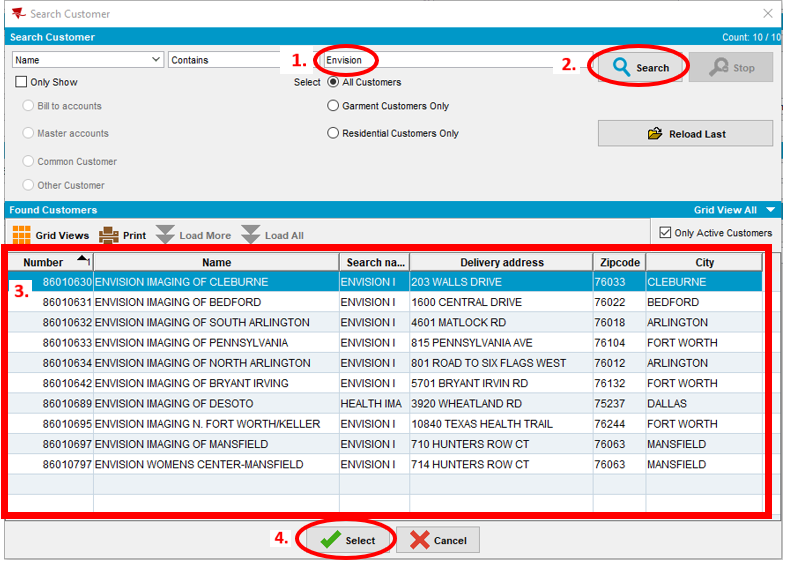
- Customer detail and account information will populate. Customer number can be used to perform other transactions within ABS. Click CTRL+C to copy the customer number and CTRL+V to paste the customer number into desired fields.